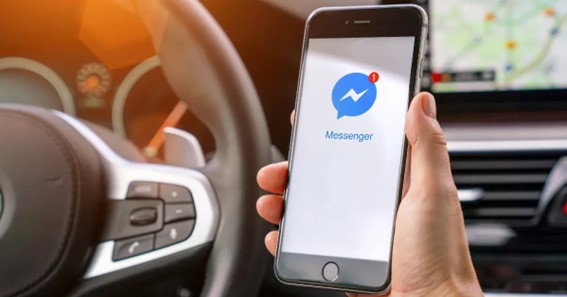Learn how to delete Messenger if you’re tired of Messenger and want to get rid of this application. Facebook Messenger is a messaging application originally developed as Facebook Chat. Basically, it is a separate messaging functionality from the main Facebook app. In today’s post, I will teach you how to delete Facebook Messenger. The process of deleting Messenger is pretty simple and straightforward. Many users prefer to delete the app to avoid getting message notifications all the time. Also, Messenger is not fun to use if your friends are not using it. You can keep on reading to learn how to delete Messenger.
How To Delete Messenger?
In this section, I will help you learn how to delete Messenger. Deleting Messenger is becoming common practice as there are several messaging apps available right now.
Follow these steps to learn how to delete Messenger account from phone.
- To start, launch the Messenger app.
- Navigate to the top left corner and tap on your profile.
- From the Account and Support section, choose Legal & Policies.
- Here, tap on Deactivate Messenger.
- Now, follow all the on-screen instructions to delete Messenger.
Therefore, your Messenger account is now deactivated or deleted. You can use the same procedure if you want to know how to deactivate Messenger iPhone. Once you deactivate your Messenger, your profile won’t appear in its search results. Also, the steps will be the same for how to deactivate Messenger on Android.
Do you know how to delete Messenger account without a Facebook account? You have to deactivate your Facebook account if you want the option to deactivate your Messenger account. You can follow the steps to delete your Messenger account.
Let us now check out how to delete Messenger Messages.
Delete A Message In Messenger
Facebook Messenger stores all of your conversations in your Inbox until you manually delete them. Luckily, you can delete a message and an entire conversation if you want to clear up your Inbox.
Follow these steps to learn how to delete a message in Messenger.
- To start, launch the Messenger app.
- Scroll down to select a conversation to open the chat.
- Then, tap and hold on to the individual message you want to delete.
- From the pop-up menu at the button, select Remove.
- Now, tap on Remove for You to confirm.
Thus, the message you’ve deleted will disappear from your own Messenger account. It will be still visible to other people involved in the chat.
-
Delete Messages In Facebook Messenger
You can follow these steps to learn how to delete messages in Facebook Messenger.
- Using a web browser, get logged into your Facebook account.
- Navigate to the top right corner and select the Messenger button.
- From the bottom of the Messenger window, select the See All in Messenger button.
- Scroll down to select a conversation from the left column.
- Then, select a message you want to delete.
- Select the three vertical dots menu and then select Remove.
- From the pop-up box, select Remove to confirm.
Therefore, the selected message will disappear from your account but will be visible to others in the chat.
Now, you must be wondering how to delete all messages on Messenger. You cannot delete messages in bulk on Facebook.com or in the app. You’ve to delete the messages or conversations one by one. If required, you can even use a third-party Chrome extension named Fast Delete Messages to delete conversations in bulk.
Delete Conversation On Messenger
However, you can even delete an entire conversation in Messenger. Follow these steps to learn how to delete conversations on Messenger.
- To start, launch the Messenger app.
- Scroll down to select a conversation you want to delete.
- Now, tap and hold on to the conversation and choose Delete.
If you’re using an iOS device, swipe left on a conversation >> tap More >> tap Delete. However, you can even select Archive if you don’t want to delete the conversation permanently.
You can even delete an entire conversation on Facebook Messenger. Simply select the conversation >> select three horizontal dots >> select Delete Chat >> again select Delete Chat.
To figure out such kinds of things on DeleteBy
FAQ
Can I Delete Messenger Without Deleting Facebook?
Remember that you have to deactivate your Facebook account in order to see the option to deactivate your Messenger account.
Why Can’t I Deactivate My Messenger?
To deactivate Messenger, you have to deactivate your Facebook first. There is no way of deactivating messenger directly.
What Happens When You Deactivate Messenger?
When you deactivate Messenger, you can’t send or receive messages from friends. Your Messenger friends can still see some of your information, including your name and previous conversations. However, when someone tries to send you a message or call you, they see a “This person is unavailable on Messenger” warning.
Can I Deactivate My Messenger?
Click on “Personal Information.” Select “Manage Account.” Click on “Deactivate.” You can then choose to deactivate your account temporarily or permanently delete it.
Conclusion
By reading the above post, you got to learn how to delete Messenger. With the help of the Messenger app, you can send messages and exchange photos, videos, audio, files, and stickers. It keeps all of your messages in your Inbox until you choose to delete them by yourself. You can follow the steps carefully to learn how to delete Messenger temporarily. However, you can even delete a single message or an entire conversation to clean up your Inbox. Make sure you follow the steps given for how to delete all messages in Messenger. Once you understand how to delete Messenger, you can easily clean up your messages.
How do I permanently delete my Messenger
How do I Delete my Messenger account?