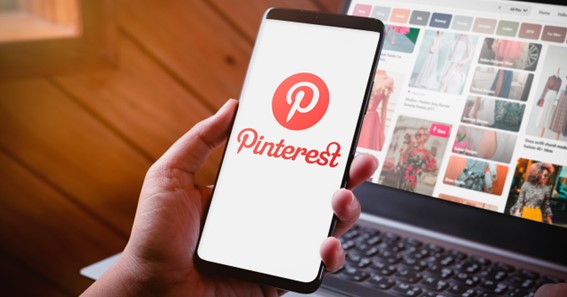To take a pause from Pinterest, learn how to delete Pinterest Account. Pinterest is a web and mobile application company that helps to discover information on the World Wide Web. It is the ideal place for researching websites and collecting photos and information online. You can deactivate your Pinterest account if you’ve completed a project or no longer want to use it. Today, I will help you learn how to delete a Pinterest account. The process of deleting your Pinterest account permanently is straightforward and can be done from any device. Let us now check out how to delete Pinterest Account.
How To Delete Pinterest Account?
In this section, I will teach you how to delete Pinterest Account in detail. Many people get tired of Pinterest and choose to delete their accounts entirely.
Follow these steps to learn how to delete Pinterest account permanently.
- Using a web browser, get logged into your Pinterest account.
- Then, click on the down arrow next to your Pinterest profile picture.
- From the More Options section, select Settings.
- Then, select Account Management from the left sidebar.
- Select Account Changes and then select Delete Account.
- A window will pop up asking you for a reason for deleting your account.
- Here, select the option of your choice and then click on Send Email.
- Now, you’ll receive an email from Pinterest to delete your account.
- Go to that message and click on the ‘Yes, delete account’ button.
This will confirm that you want to permanently close your Pinterest account. You can use the same procedure if you want to know how to delete Pinterest account on a computer. However, it will take about 14 days for your Pinterest account to close permanently.
Now, you must be wondering how to delete Pinterest account on Google. For this, open the Pinterest page >> sign in with your account >> select Settings >> select Account Settings >> choose Delete Account. Pinterest will now send you an email where you have to follow the instructions to close your Pinterest account.
You can keep on reading to learn more about how to delete my Pinterest account.
Delete Pinterest Account On iPhone
The process of deleting your Pinterest account on a mobile device is also very easy. Follow these steps to learn how to delete Pinterest account on your iPhone.
- On your iOS device, launch the Pinterest app.
- From the lower right side, tap on your Account icon.
- Next, tap on the three-dot menu at the top and select Settings.
- On this page, select Account Settings.
- Scroll down to select the Manage Account section.
- Here, select Delete your Pinterest account.
- Now, Pinterest will ask you a reason for your exit.
- Select the appropriate reason and tap on Next.
- Then, tap on Send Mail.
- Go to that message and click on the ‘Yes, delete account’ option.
The Pinterest mobile app works the same no matter which device you’re using. Therefore, Android users can use the same steps to delete their Pinterest accounts on a phone or tablet.
You can keep on reading further to learn more about how to delete an account on Pinterest.
Delete Pinterest Account Without Email
Surprisingly, you can even delete your Pinterest account without an email. Follow these steps to learn how to delete Pinterest account without an email.
- To start, open Pinterest Help Center via a web browser.
- Here, click on Account Access and Closure.
- Then, select the Deactivate or Close Account option.
- Now, click on Continue and follow all on-screen instructions.
- Explain to Pinterest that you are unable to log into your account.
Pinterest then will verify your identity and will delete your Pinterest account.
Reset Pinterest Account
Many people among us don’t remember their Pinterest account password. You can follow these steps to learn how to reset Pinterest account password.
- First, go to the Pinterest password reset page via a web browser.
- Enter your email, name, or username, and click on Search to find your account.
- Next to your Pinterest account, click on This is me.
- Now, send a password reset link to your email address.
- Next, open up the email and click on Reset Password.
- Now, enter your new password and click on Change Password.
Once your Pinterest account password is changed, you can now access your Pinterest account.
Does Pinterest Delete Inactive Accounts?
Yes, Pinterest deletes inactive accounts 14 days after you close your account. Once your account is permanently deleted, your username and email address will no longer be tied to your Pinterest account.
If I Delete Pinterest App, Will I Lose My Pins?
Yes, you will lose your pins after deleting the Pinterest app. But if your Pinterest account is deleted, your pins will no longer be attributed to you but will remain untouched.
To figure out such kinds of things on DeleteBy
FAQ
How Do I Delete My Pinterest Account Without Logging In?
You will find the “Delete Account” button under the Account Changes tab. Click it. Open your email inbox to find a confirmation link from Pinterest. Select it to confirm that you wish to delete your account.
Is It Easy To Delete Pinterest?
You can delete your account in the Pinterest app by opening the Settings menu and going to the bottom of the Account settings page. If you want to leave Pinterest, you can choose to temporarily deactivate your account, which hides your profile and pins.
How To Delete My Account?
Open your phone’s Settings app. Tap Passwords & accounts. If you don’t see “Accounts,” tap Users & accounts. Remove account.
What To Do If You Forgot Your Pinterest Email?
If you don’t have access to your email, create a new account instead. If you’re logged into Pinterest, your account email will be the first thing listed in your Account settings.
Conclusion
By reading the above post, you’ve learned how to delete your Pinterest account. To delete your Pinterest account on a website/app, find Account settings in the Settings menu. After deleting your Pinterest account, it will be permanently deleted in 14 days. You can log in and reactivate your account by clicking on Reactivate My Account if you’ve changed your mind. Make sure you take the decision before the 14 days are up. You can even temporarily deactivate your account if you just want to leave Pinterest. Once you understood how to delete Pinterest account, you can easily take a break from this social media service.
How do you delete Pinterest from your phone
How to delete a Pinterest account?