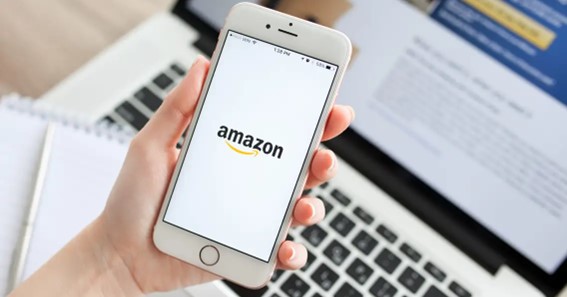How To Delete List On Amazon? Amazon’s “Lists” feature is a convenient way to keep track of products you want to purchase, gift ideas, or any other items you want to organize. However, if you have a list that you no longer need, it’s easy to delete it. In this blog, we’ll guide you through the steps to delete a list on Amazon.
How To Delete List On Amazon?
Step 1: Log Into Your Amazon Account
First, log into your Amazon account on your computer or mobile device. Navigate to the Amazon website and click on the “Account & Lists” option located at the top right corner of the page.
Step 2: Go To Your Lists
Once you’re on the “Account & Lists” page, scroll down until you see the “Your Lists” section. Click on the list you want to delete.
Step 3: Click On The “List Actions” Button
After selecting the list, click on the “List Actions” button located on the right-hand side of the page.
Step 4: Select “Delete List”
From the dropdown menu, select the “Delete List” option. You will be asked to confirm that you want to delete the list.
Step 5: Confirm Deletion
Once you’ve selected “Delete List,” you will see a pop-up message asking you to confirm that you want to delete the list. Click “Yes” to confirm.
Step 6: List Deleted
Once you’ve confirmed the deletion, the list will be permanently deleted and cannot be restored. You will no longer be able to access any items on the list.
To figure out such kinds of things on DeleteBy
FAQ
How Do I Delete My Alexa Shopping List On Amazon?
Open the Alex app. Open More, and select Lists & Notes. At the bottom of the screen, select View Archive. Find the list you want to delete, swipe left on it, and select Delete.
How Do I Hide My Wish List On Amazon?
Go to Custom Gift List and select the Custom Gift List you’d like to change. Select Settings. Under Your gift list privacy, select the option you prefer (Public, Shareable, or Private). Save your changes.
Does Amazon Remove Items From The List?
Amazon will automatically remove the purchased items from the List. This will help ward off duplication of purchases. Add ideas: Buyers can also add their ideas instead of a specific product.
Can You Add An Entire Amazon List To Your Cart?
Go to the list you want to purchase items from. To purchase all of the items in the list, select Add All to the cart. If any items require additional actions, such as selecting an offer, they do not go to your cart automatically. You must select these items manually.
Conclusion
In conclusion, deleting a list on Amazon is a simple process that can be done in just a few steps. By following these steps, you can easily remove any unwanted lists from your Amazon account and keep your lists organized and up-to-date.
I Have Covered All The Following Queries And Topics In The Above Article
How To Delete List On Amazon
How To Delete Alexa Shopping List On Amazon
How To Delete Wish List On Amazon
How To Delete A Wish List On Amazon
How To Delete Shopping List On Amazon
How To Delete Gift List On Amazon
How To Delete A Shopping List On Amazon
How To Delete Shopping List On Amazon Fire Stick
How To Delete An Idea List On Amazon Storefront
How To Delete List On Kindle App
Can’t Delete Amazon Wish List
How To Remove Yourself From An Amazon List
How To Delete Registry On Amazon
How To Delete A Birthday Registry On Amazon
How To Delete All The Items From Amazon Saved For Later List
How To Make Amazon Idea List Private
How To Delete List On Amazon
How do I delete my order list on Amazon
How do I delete a list on Amazon?