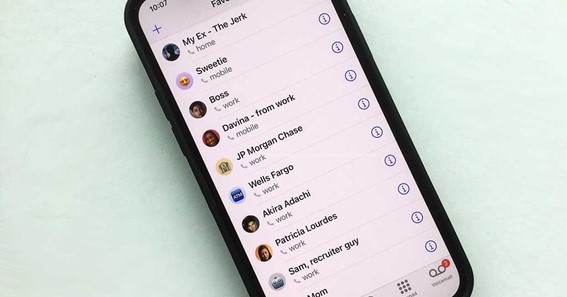Sometimes, you may have a contact on your iPhone that is read-only, which means you cannot edit or delete it from your device. In this blog, we will guide you through the steps to delete a read-only contact on your iPhone.
How To Delete A Read Only Contact On iPhone?
Step 1: Open The Contacts App
To delete a read-only contact on your iPhone, first, open the Contacts app on your device.
Step 2: Find The Read-Only Contact
Scroll through your contacts list and find the read-only contact you want to delete.
Step 3: Sync Your Contacts
To delete a read-only contact, you need to ensure that your device is syncing with your contacts list. To do this, go to Settings > Accounts & Passwords > iCloud and make sure that the Contacts toggle is switched on.
Step 4: Delete Contact From Icloud
To delete the read-only contact, you need to delete it from your iCloud account. Open your web browser and go to www.icloud.com. Log in with your Apple ID and password.
Step 5: Open Contacts On Icloud
On the iCloud home screen, click on the Contacts icon.
Step 6: Find The Read-Only Contact
Scroll through your contacts list and find the read-only contact you want to delete.
Step 7: Click On The Contact
Click on the read-only contact to open it.
Step 8: Click On Delete
In the top left corner of the contact, click on the delete button (the trash can icon). Confirm that you want to delete the contact by clicking on Delete again.
Step 9: Check Your iPhone
After deleting the contact from iCloud, go back to your iPhone’s Contacts app and check if the read-only contact is still present. If it is, swipe down on the contacts list to refresh it. The contact should now be removed from your iPhone.
To figure out such kinds of things on DeleteBy
FAQ
Why Can’t You Delete A Read-Only Contact?
To delete a read-only contact, you have to unlink it first. As long as the contact is linked, it will remain saved on your Contacts.
Why Is One Of My Contacts Read-Only On iPhone?
The read-only contact error on iPhone means exactly what it sounds like. Meaning you can view the contact but cannot edit or delete it. It also means the contacts synced to the device through iCloud cannot be modified or deleted.
Why Can’t I Delete iPhone Contacts Read-Only?
Go to settings go to contacts go to accounts. You will see the multiple accounts turn off contacts unwanted accounts and leave the main account open. Close the app and launch the contact icon again and try to delete it. This applies to those who have multiple email accounts.
Why Won’t My iPhone Let Me Delete Contact Read-Only?
If you can’t delete contacts means you might have Restrictions ON. Settings > Screen Time > Content & Privacy Restrictions > Contact: set to Allow Changes.
Conclusion
Deleting a read-only contact on your iPhone can be a frustrating experience. However, by syncing your contacts, logging into iCloud, finding the read-only contact, and deleting it, you can easily remove it from your device. Remember to refresh your contacts list on your iPhone to ensure that the contact has been deleted successfully. By following these steps, you can clear your contact list of any unnecessary read-only contacts.
I Have Covered All The Following Queries And Topics In The Above Article
Signs Of Overwatered Cactus
What Does An Underwatered Cactus Look Like
Is My Cactus Overwatered Or Underwatered
How To Save An Overwatered Christmas Cactus
Underwatered Cactus
Christmas Cactus Overwatered
Dehydrated Overwatered Cactus
How To Delete A Read Only Contact On Android
Why Are Some Of My Contacts Read Only iPhone
How To Delete Read-Only Contacts On Android 10
What Is A Read-Only Contact
One Or More Contacts May Be Read Only On iPhone
How To Change Read-Only Contacts On Android
How To Delete A Read Only Contact On iPhone
Why can’t I delete a contact on my Iphone read only
Why can’t I delete a contact on iPhone read only