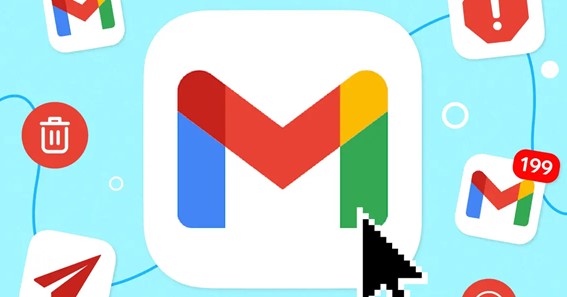Learn how to delete emails in Gmail to declutter your Gmail Inbox. Millions of emails are sent and received on an everyday basis. Therefore, it becomes very difficult to find important emails when you are in a hurry. If your Gmail Inbox is also flooded with unwanted emails, it is better to permanently delete them. In today’s post, I will teach you how to delete old emails in Gmail. Clearing emails is necessary if you send and receive emails regularly. This will help you to have a fresh start with your email account. You can keep on reading to learn how to delete emails in Gmail.
How To Delete Emails In Gmail?
In this section, I will explain how to delete emails in Gmail. It is always better to clear up some web space to start afresh in Gmail. You don’t have to keep unwanted, spam emails in your Gmail Inbox.
Follow these steps to learn how to delete Gmail emails in bulk on Android.
- To start, launch the Gmail app on your phone.
- This will bring up the Inbox page.
- Then, tap and hold on an email to the left to tick it.
- Now, tick boxes will appear to the left on all other emails.
- Scroll down to select all emails you want to delete.
- Then, tap on the trash bin icon in the top right corner.
- Again, select Delete to delete the selected emails.
You can even tap on the three horizontal lines >> choose the Bin section >> tap on Empty Bin Now. Thus, you’ve now deleted all the emails from your Inbox. You can use the same procedure to know how to delete multiple emails in Gmail.
Do you know how to delete all Gmail emails at once on Android? Deleting all Gmail emails at once on an Android device using the Gmail app is very simple. For this, open Gmail >> tap and hold on any email >> tap on a small circle labeled All >> tap on Delete. This will delete all the selected emails at once on your Android phone.
Keep on reading further to learn more about how to delete emails in Gmail on your phone.
Delete Emails In Gmail On iPhone
The procedure for removing your emails on the iOS Gmail app is also very easy. Follow these steps to learn how to delete emails in Gmail on iPhone.
- To start, launch the Gmail app on your phone.
- This will bring up the Inbox page.
- Navigate to the top right corner of your screen and tap on Edit.
- Simply tap on the circle icon to the left of each email.
- You can now select all the emails you want to delete.
- Then, tap on Move and select the Bin folder.
Once you’re done, a little confirmation will pop up on your device screen. All the selected emails will be now sent to the Trash Bin folder.
Now, you must be wondering how to all Gmail emails at once on iPhone. The procedure to delete all Gmail emails at once on your iOS device is a bit different. Open Gmail >> tap on Edit >> tap on Select All >> tap on Move >> select Bin folder.
You can keep on reading to learn more about how to delete all emails on the Gmail app.
Delete Emails In Gmail On Browser
Similarly, you can even delete emails in Gmail in a category by using the web version of Gmail. Follow these steps to learn how to delete emails in Gmail by using a browser.
- Open Gmail on a browser.
- From the top menu bar of Inbox, click on the Down arrow.
- Select All from the drop-down menu.
- Then, click on the Delete icon.
- Lastly, click on OK to confirm bulk action.
Here, you can even select the category of emails you want to delete. You’ll find three categories in Gmail; Primary, Social, and Promotions.
You can also click on the tick box to select specific emails and then click on the Delete icon. But if you have more than 50 emails to delete, it is better to stick to the previous method.
You can keep on reading further to learn more about how to delete emails in Gmail.
Delete All Unread Emails In Gmail
Due to our busy schedules, we often don’t have time to read and then delete emails. You can follow these steps to learn how to delete all unread emails in Gmail.
- Go to your Gmail Inbox page.
- Here, type in:anywhere in the search box and press Enter.
- This will filter all your emails including unread emails.
- Now, click on the small down arrow in the top-left portion of your window.
- From the drop-down menu, select the Select All option.
- This will select all conversations matching your search.
- Finally, click on the trash bin icon.
The emails in the trash bin will be automatically deleted every 30 days. You can even manually delete your trash bin if required.
You can keep on reading to learn more about how to delete emails in Gmail at once.
Delete Archived Emails In Gmail
Do you know how to delete archived emails in Gmail? Archived emails are hidden emails that are stored away from the main inbox in Gmail. Unfortunately, there is no direct button that deletes all of your archived emails automatically. You can follow this sequence to delete your emails in Gmail.
Open the Gmail app >> navigate to All Mail >> scroll down to select the email you want to delete >> click on Delete.
To figure out such kinds of things on DeleteBy
FAQ
How Do I Do A Mass Delete Of Emails In Gmail?
You can either select multiple emails using Gmail’s native email management features, or you can use a third-party tool like Clean Email, whose advanced features make it easy to bulk delete emails that meet specific criteria.
How Do I Mass Delete Emails In Gmail?
Mass Delete Emails On The Gmail App For Android
Tap Mail swipe actions. Tap Change next to Right swipe or Left swipe, depending on which direction you’d like to swipe to delete emails. Tap Delete from the list that pops up.
Can I Delete More Than 50 Emails At A Time In Gmail?
Select All Emails In Your Gmail
Look for the option to “Select all xxxx conversation in Primary”, this allows you to select more than 50 emails in your inbox for deletion.
Why Can’t I Delete All My Emails At Once On Gmail?
There may be an issue with the email app you are using. You can try to delete all messages on Gmail in your web browser as you shouldn’t experience any issues with this method. Alternatively, you can try the Clean Email app to remove all messages easily and fast.
Conclusion
In the above article, you’ve learned how to delete Gmail emails in bulk. You can easily delete emails in Gmail on PC, Android, and iOS devices. On iPhone, open Gmail >> tap on Edit >> tap on Select All >> tap on Move >> select Bin folder. Remember that deleting your emails in Gmail will only delete them from your Gmail Inbox folder. The deleted emails will be stored in the Gmail trash folder. However, these stored emails will take another 30 days for Gmail to permanently delete unless you do it manually. Once you understand how to delete emails in Gmail, you can delete specific or all emails at once.
How do I delete thousands of emails in Gmail
How do I delete thousands of emails in Gmail